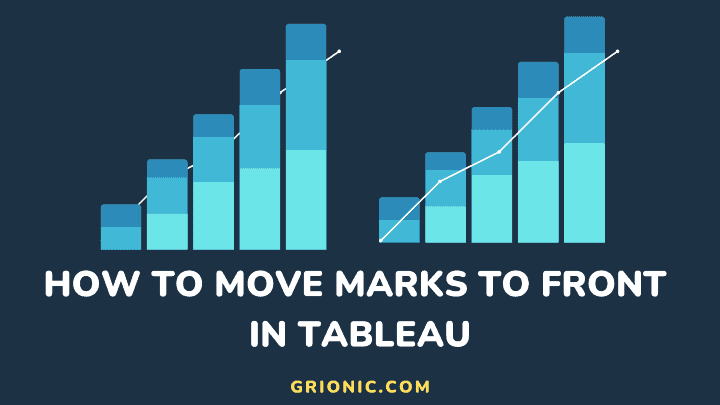When I first started using Tableau, I frequently created dual-axis charts where one chart obstructs another. I knew what to do (move marks to the front) but not how to do it.
Moving marks to the front in Tableau was one of the finicky Tableau actions that took me some time to get used to. I always forgot where to find the “Move marks to front” context menu item.
Consequently, I’ve had some trainees also run into this issue of finding the context menu to move marks to the front in Tableau. So I believe this post can serve as a useful guide to help someone out there.
This article solves the problem by recreating a scenario where we have a dual-axis chart with one chart obstructing the other. And also what to do to fix the issue.
Requirements
If you want to recreate the scenario, you need to download Tableau Public and the Sample Superstore dataset. Then follow the steps below:
- Connect to the Sample Superstore 2022 excel file
- Load the Orders table
- Open a new sheet
- Drag the Order Date to the Column shelf. Set it to Month Year (MY) format
- Drag Sales and Profit to the row shelf
- Right-click the Profit measure in the row shelf and select “Mark Type” and select “Bar” to the chart from a line chart to a bar chart
- Right-click the Profit measure in the row shelf and select “Dual Axis”
Now your sheet should look like this.
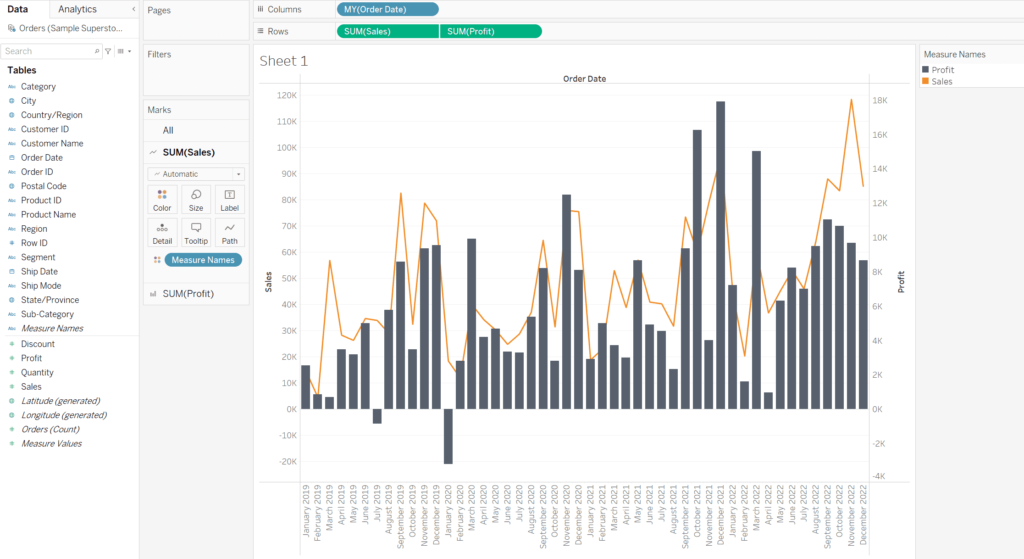
Solution
Whenever you encounter an issue where one chart obstructs another in Tableau, what you need to do is to move the marks to the front.
To move marks to the front:
- Right-click the Y-axis area of the chart
- Click “move marks to front“
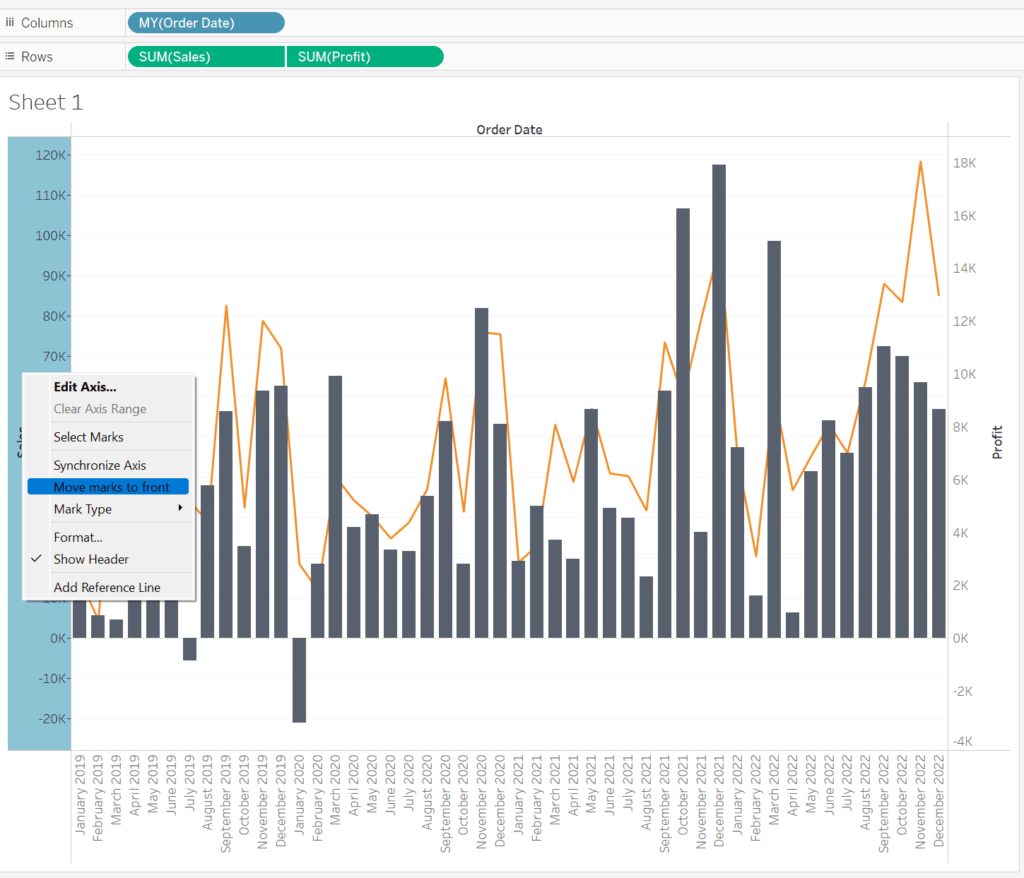
Result
Here’s my copy.
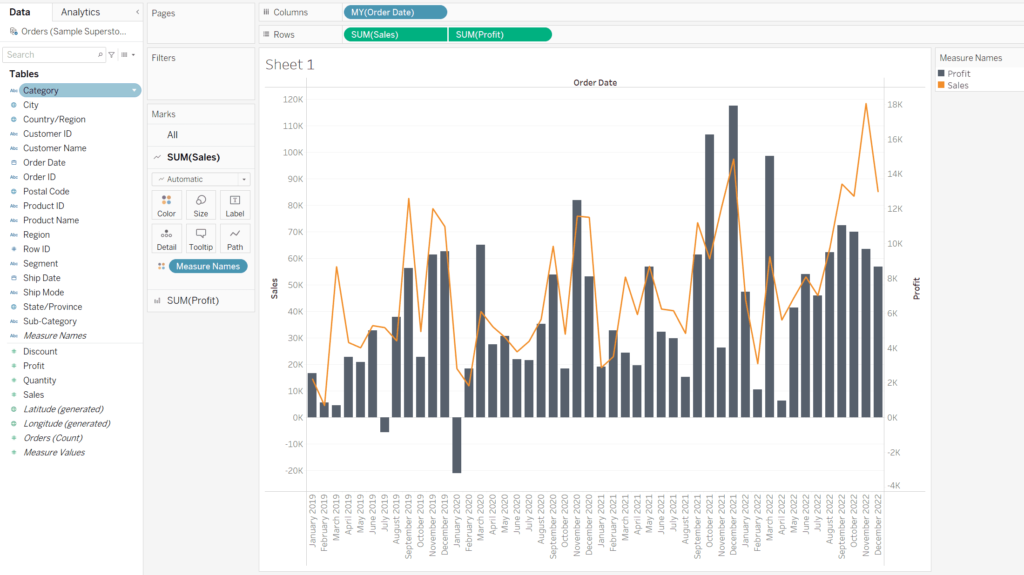
I hope this tutorial was helpful.